Effects are particle emitters in Blockate. Before learning about effects, you should already know a bit about commands and how to find them. There are eleven commands associated with effects! There are so many different variations and modifications possible, sometimes they get confusing.
A block with effects.
Using the !effect Command[]
To add effects to a block, simply type !effect (preset/custom ID) in the chat while hovering your mouse over a certain side of a block. Effects can be added to any type of block.
Example: !effect 2269293294 front
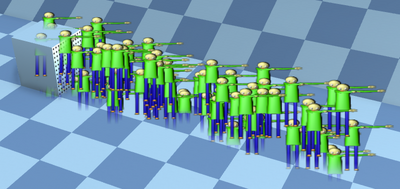
Types of Effects (Custom ID's/Presets)[]
Effects can display any decal or image uploaded on Roblox. When adding effects, the ID, a series of numbers, are inputted after the command.
Decals and images[]
Decals can be found on the Library page on Roblox (in the decals category). Also, any decal can be uploaded for free on the Create page. The ID of a decal is found on the URL of the webpage.

Images could also be used by using browser plugins like Roblox+ to access them. They are not compressed by Roblox.
Presets[]
Sometimes it's inconvenient to have to go through the process of finding a decal and getting its ID. That's why Blockate has some presets you could use. The presets include smoke, fire, wheat, grass, grasstall, plant, drip, and sparkles. The decals for all action blocks can also be used. For example, you could use tele, kill, mtele and sign.
Example: !effect grasstall front
Choosing a side[]
To choose a side of a block where effects will be emitted, you could simply hover your mouse over that side, but sometimes it's more efficient or convenients to include that information in the command itself. That side of the block could be hidden behind another block, or it's just too much effort to move your camera. Every block has six sides.
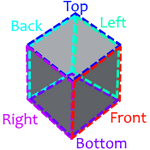
These sides can be included after the !effect command. To see the sides of a block, you could test it on another block or you could use the !showaxis command.
Trial and error[]
You can tell the rest of the sides of a block just by knowing the front and top. The opposite sides are the back and bottom, and the rest of the sides are the left and right. We can use the decal 75130655 to figure out both the front and top sides by doing !decal 75130655 front. The decal will appear on the front side, and point upwards towards the top side.
Using !showaxis[]
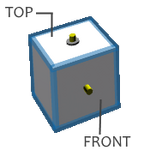
If you haven't rotated your selection and lost the original orientation of it, you could use the !showaxis command. This command displays the top and front of your selection.
Then, you can use the front to know the rest of the faces. This command is disabled/enabled by repeating it again.
Removing the Decal[]

If you dislike the decal automatically added to blocks with effects, you could use the !hidedecals command to hide it. It can be shown again with the !showdecals command.
Modifications[]
View the Effects page for the full list of commands you can use to modify effect blocks.
Gallery[]
This is just a introduction of Effects,if you want to see the Gallery go to: Effects
| Help |
|---|
| Active Worlds - Building Tips - Create World Tutorial - Creating Backups - Earning Blux - Editing the Wiki - Getting Started - Introduction to Commands - Introduction to Effects - Making Good and Unique Worlds - Preventing Griefers - The Blockate Guide - Understanding Stats |
